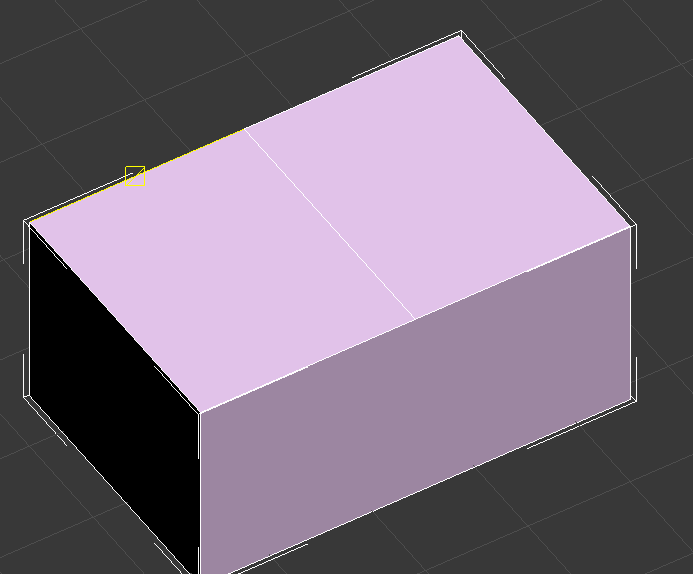Mapping Tips
These tips were written by SLB. Hopefully you find them useful.
Use Planes/Flats Not Cubes
Work in flats and not cubes. GTA only needs one side of the model. Fuck the rest.
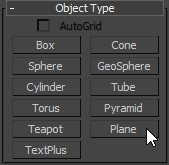
This is a flat/plane:
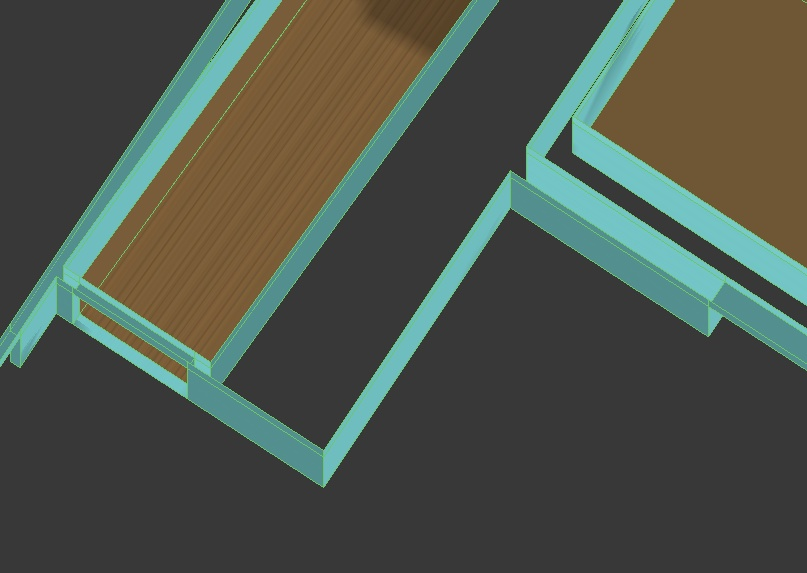
This is a cube:
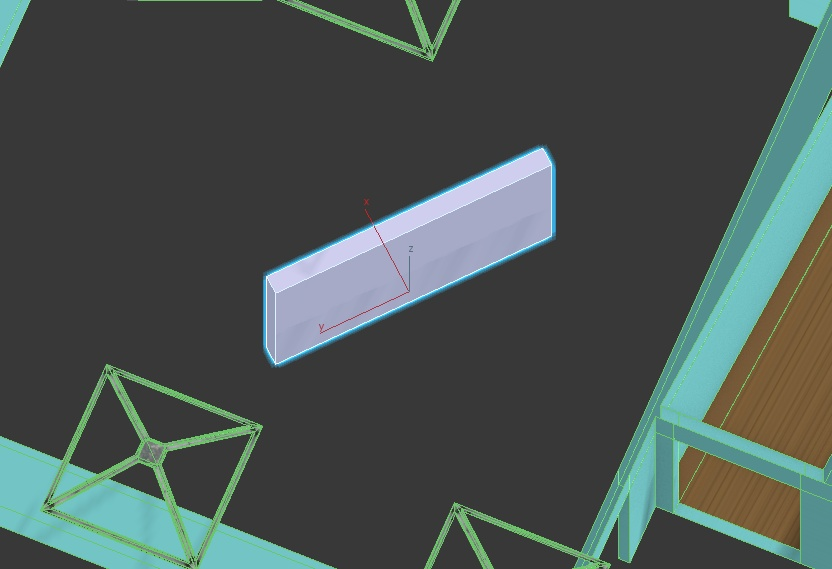
Welding
Weld all Vertices Together. Period.
Interestingly enough, welding is something I picked up from GTA:SA. Player models would look like shit if I didn't weld my vertices together.
Leaving a vertex unwelded can cause errors like daylight on chrome, fog in building, extreme speculation of textures, etc.
GTA Poly Limitations
Do Not Exceed 24,000 Vertexes/Polys
You can see this limit by pressing 7 in 3Ds Max
Best Texture Combination for Models/Shells
The best shader for textures is normal / normal_spec when you are creating a shell or a model.
Textures, LOD, and Quality
When setting the distance or LOD for your model; there is a maximum value of 400. Maxing it to 400 can generally cause performance drops. MrBrown recommends around 30 LOD for most high definition textures. Generally keep the distance at which the interiors can render these textures pretty small.
UVW Wrapping in Seconds
Instead of unwrapping uvw and doing it yourself. There's a simple method SLB mentions. Just Use the regular UVW Map modifier from the list.
Rockstar generally uses 2.5 for length, width, and height with the box mapping.
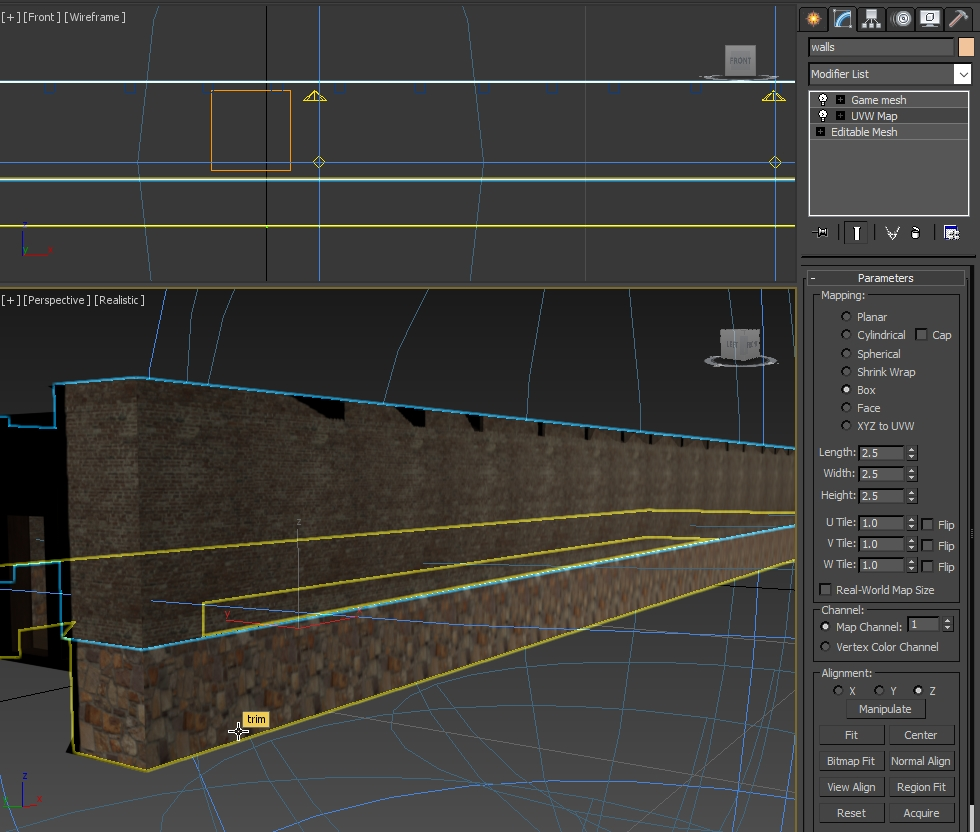
Perfect wrap every time.
Useful Shortcuts
ALT + W - Fullsize Viewport ( best option to work)
ALT + SCROLL WHEEL - Change Steps for Zoom (Slower or Faster)
Z - Isolate the object you're looking at.
T - Top View
Snap Settings
Useful for keeping your models clean and organized.
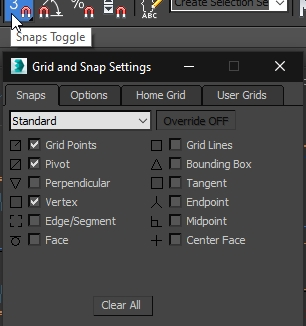
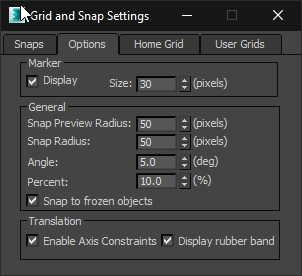
Cutting / Slicing
If you want to cut a model into many pieces, use slice plane while selecting the face in subpoly mode. It's saving a lot of time and the cut tool is not working properly in 2016.
Go to Editable Poly
Go to polygon mode
Select the face you want to cut
Click on slice plane
Adjust the Yellow Square by rotating and moving (angle rotation snap
recommended)
Click on slice
Finish!
Short reminder: You can slice the whole object by pressing CTRL A while in Polygon mode, or selecting the faces with Ring / Loop
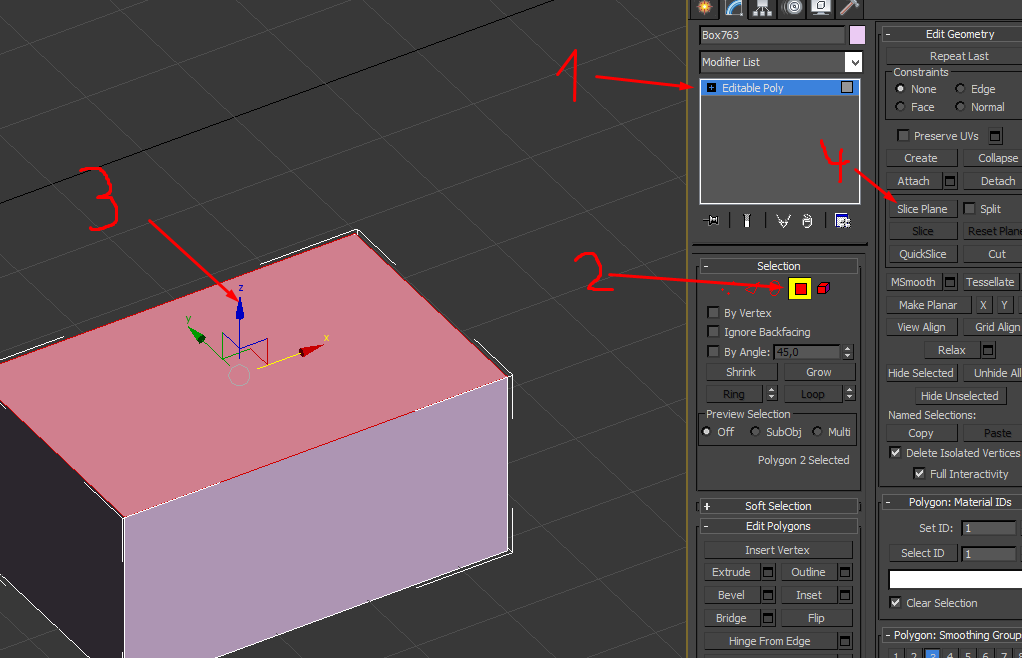
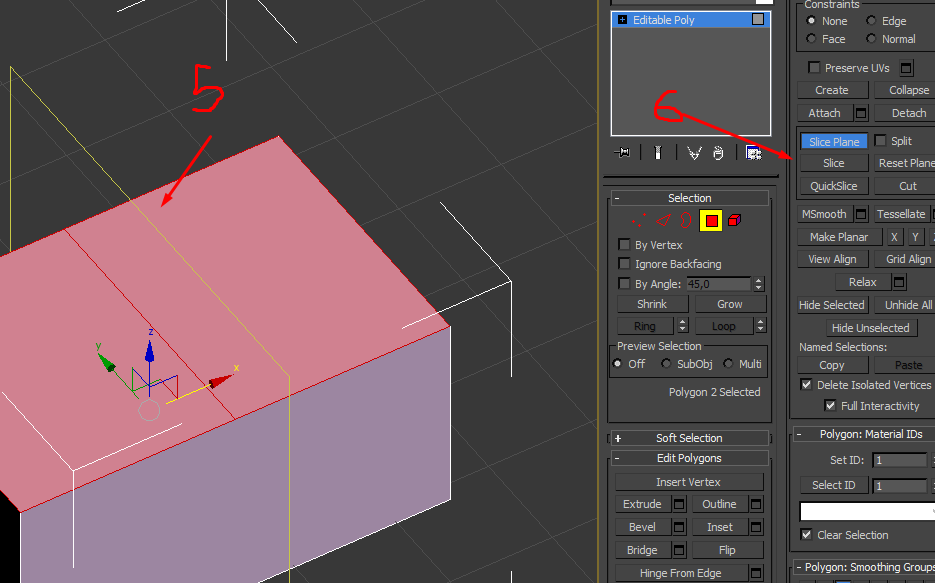
Result